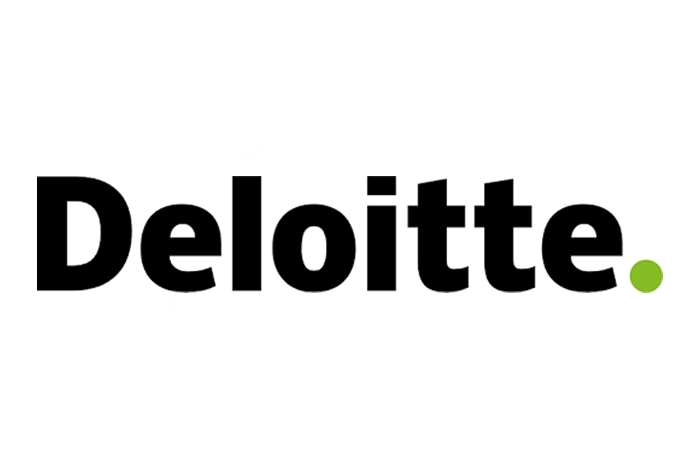Cookies
Extended Cookie Policy
Extended cookie policy as required by the new cookies provisions of the Italian Data Protection Authority and Italy's in force cookie law, as published in the Official Gazette no. 163 of July, 9 2021
This website provides information as a service to visitors such as yourself, and to do this reliably and efficiently, it sometimes places small amounts of information on your computer or device (e.g. mobile phone). This includes small files known as cookies. This page describes how Circolo Golf e Tennis Rapallo (hereinafter also referred to as “We” or “us”) uses cookies and similar technologies, such as the Local Shared Objects, also known as "Flash cookies", the Web beacon, and so on, hereinafter also referred to as “cookie” or “cookies”.
Circolo Golf e Tennis Rapallo's web site uses cookies to ensure you have the best browsing experience. Cookies help us to improve the site and to fix errors on pages.
BY CONTINUING TO BROWSE THIS SITE YOU ARE AGREEING TO OUR USE OF COOKIES.
As per Article 122(2) of the Italian D.lgs. 196/2003 and as required by Italy's in force cookie law, the consent to set cookies on the user's browser is expressed by the user who can sets his/her browser to accept or reject all, or certain, cookies. At any time the user will be able to change which cookies allowing by accordingly setting its preferences on his/her browser.
This page is visible and reachable via a link in the footer of all pages of this site as required by Article 122(2) of the Italian D.lgs. 196/2003 and as required by Italy's in force cookie law, as published in the Official Gazette no. 126 of June, 3 2014 and the relevant registry of legislative measures no. 229 of May, 8 2014.
What are cookies?
Cookies are small files which are stored on a user's computer or on a user's mobile device. They are designed to hold a modest amount of data specific to a particular client and website, and can be accessed either by the web server or the client computer. This allows the server to deliver a page tailored to a particular user, or the page itself can contain some script which is aware of the data in the cookie and so is able to carry information from one visit to the website (or related site) to the next. The majority of Internet web sites use cookies as a way of improving their visitors' browsing experience (e.g. to remember the last visit of a user, to store the products in a shopping basket, to show important notices, etc.). To find out more about cookies, including how to see what cookies have been set on your device and how to manage and delete them, please visit allaboutcookies.org.
How can I handle cookies?
All recent versions of popular browsers give users a level of control over cookies. Users can set their browsers to accept or reject all, or certain, cookies. Users can also set their browser to prompt them each time a cookie is offered. Different browsers use different methods to block or allow cookies. These options are generally present under the Tools -> Options menu. You can also click on the Help menu of your browser to know more about its functionalities. Along with cookies handling, modern browsers usually allow you to control cookie like files, as the Local Shared Objects, generally enabling the privacy mode.
Cookie settings and how to disable cookies on your browser (opt-out)
By setting your browser preferences, you can allow or reject cookies on your device. Cookies settings can be handled, normally, configuring your browser "Preferences". Please find below the links to the documentation for the most popular browsers (for the others, we suggest searching in the help of the software, usually available clicking F1 on your keyboard).
-
Chrome
- Open Chrome
- Click the Chrome menù
 on the browser toolbar
on the browser toolbar - Select Settings
- Click Show advanced settings
- In the “Privacy” section, click the “Content settings“ button
- In the “Cookies” section, you can change the following cookie settings:
- Delete cookies
Click All cookies and site data to open the Cookies and site data dialog.
- To delete all cookies, click Remove all at the bottom of the dialog.
- To delete a specific cookie, hover over the site that issued the cookie with your mouse, then click the X that appears on the right corner.
You can also choose to remove all cookies created during a specific time period, using the Clear Browsing Data dialog. If you want Google Chrome to automatically delete cookies when you close all your browser windows, select the "Keep local data only until I quit my browser" checkbox in the Content Settings dialog. You can also make exceptions so that specific sites' cookies are deleted whenever you close your browser.
- Block cookies by default
- Block all cookies: Select "Block sites from setting any data." Keep in mind that selecting this setting will prevent most sites that require you to sign in from working. You'll see blocked cookie
 in the address bar whenever a cookie has been blocked.
in the address bar whenever a cookie has been blocked. - Block only third-party cookies: Select the "Block third-party cookies and site data" checkbox. Even if you've added a site to the Exceptions list and have chosen to allow its cookies, the site's third-party cookies won't be accepted if this checkbox is selected.
- Block all cookies: Select "Block sites from setting any data." Keep in mind that selecting this setting will prevent most sites that require you to sign in from working. You'll see blocked cookie
- Allow cookies by default
Make sure "Allow local data to be set" is selected to allow both first-party and third-party cookies. If you only want to accept first-party cookies, select the "Block third-party cookies and site data" checkbox.
- Keep cookies and site data by default until you quit your browser
Chrome will allow sites to keep local data including first-party and third-party cookies and erase them when you exit or quit Chrome. Certain cookies and site data associated with hosted apps can't be cleared through Content settings. Learn how to clear hosted app data by deleting your cache and other browsing data
- Make exceptions for cookies from specific websites or domains
To control how cookies should be handled for a few specific sites or domains, click Manage exceptions. To add a rule in the Cookie and Site Data Exceptions dialog that appears, follow these steps:
- Click the "Add a new exception pattern" field and enter the domain name for which you want to create an exception.
- To create exceptions for an entire domain, insert
[*.]before the domain name (e.g.[*.]google.com. This will match drive.google.com and calendar.google.com). - You can also specify an IP address, an IPv6 address, or a non-http URL.
- To create exceptions for an entire domain, insert
- Use the menu to choose whether the site can set cookies. If you select Clear on exit, its cookies are deleted every time you close your browser.
You can also edit or remove exceptions using this dialog.
- Click the "Add a new exception pattern" field and enter the domain name for which you want to create an exception.
- Delete cookies
To find out more, please visit this page
-
Mozilla Firefox
- Open Mozilla Firefox
- Click the menù button
 on the browser toolbar
on the browser toolbar - Choose Options
- Click the Privacy tab
- Set Firefox will: to Use custom settings for history.
- Check mark Accept cookies from sites to enable Cookies, and uncheck it to disable them. If you are troubleshooting problems with cookies, make sure Accept third party cookies is also not set to Never. For more information, see Disable third-party cookies in Firefox to stop some types of tracking by advertisers.
- Choose how long cookies are allowed to be stored:
- Keep until: they expire: Each cookie will be removed when it reaches its expiration date, which is set by the site that sent the cookie.
- Keep until: I close Firefox: The cookies that are stored on your computer will be removed when Firefox is closed.
- Keep until: ask me every time: Displays an alert every time a website tries to send a cookie, and asks you whether or not you want to store it.
- Close the about:preferences page
To find out more, please visit this page
Internet Explorer
- Open Internet Explorer
- Click the Tools button, and then click Internet Options.
- Click the Privacy tab and
To Block or allow all cookies:
- under Settings, move the slider to the top to block all cookies or to the bottom to allow all cookies, and then click OK.
To Block or allow cookies based on their type:
- move the slider to the level of privacy that you want to set, and then click OK. As you move the slider, Internet Explorer provides a description of the types of cookies that are blocked or allowed at that privacy level.
To Block or allow cookies from specific websites:
- move the slider to a position between the top and bottom so you are not blocking or allowing all cookies.
- Click Sites.
- In the Address of website box, type a website address, and then click Block or Allow. As you type, a list of webpages that you have already visited will be displayed. You can click an item in the list and it will be displayed in the Address of website box.
- Repeat the previous step for each website you want to block or allow. When you are finished, click OK.
- Move the slider back to the position it was originally in, and then click OK.
To find out more, please visit this page
-
Opera
- Open Opera
- Select Settings
- Select Preferences
- Select Advanced
- Select Cookies
- Select from the following options:
- Accept
Accepts all cookies from all sites - Accept only from the sites I visit
Allows only cookies that are set by the Web site you are visiting, not by any other sites whose content is displayed in frames or via images on the current page - Never accept cookies
Does not accept any cookies from any site. Prompts you to accept or deny every time you receive a cookie - Manage cookies
Displays your Server Manager, which lists all the domains you currently have cookies from. You can add new domains, delete the domains you do not wish to keep cookies from, and edit cookie settings specifically for each server.
- Accept
You can also change cookie settings for a specific site in Opera, using site preferences. Select Settings > Quick preferences > Edit site preferences.
To find out more, please visit this page
-
Safari
- Open Safari
- Select Preferences and click Privacy
- Select an option in the “Block cookies and other website data” section. (Sponsors e third parties, Always, Never).
- To see which websites store cookies or data click Details
To find out more, please visit this page
-
Safari (iPad)
- Open Safari
- To enable/disable cookies, simply locate the Privacy block and change the Block Cookies option. Your choices are "Never", "Always" and "From third parties and advertisers". The "From third parties" choice is the best for enabling cookies while keeping a moderate level of security by ensuring you have actually visited the website associated with the cookie. If you want the most secure experience, choosing "Never" will turn off cookies completely. Remember: Many websites are designed to work with cookies and may not work correctly with cookies turned off. To keep websites from tracking you, flip the switch next to "Do Not Track". Rather than turn off all cookies, this setting simply turns off the ability for websites to track you across the web.
Disabling cookies may translates into the disabling of some functionalities of this site. Even if you disable cookies, a small amount of data will be stored on your device. These information are needed for the base functionalities of this site.
If your device accepts the settings of the website www.youronlinechoices.com, you can furtherly check your choices using the application EDAA, which will allow you to enable or disable cookies sent from the most known third parties over the Internet.
Do Not Track
Do Not Track is a feature of modern browsers that allows you to let a website know you would like to opt-out of third-party tracking for purposes including behavioral advertising. It does this by transmitting a Do Not Track HTTP header every time your data is requested from the Web. To enable Do Not Track in the most popular browsers, please follow these links:
Adobe Flash Player cookies
The Adobe Flash Player is also capable of storing information on your device. However, these cookies cannot be controlled through your web browser. Some web browser manufacturers are developing solutions to allow you to control these through your browser, but at the present time, if you wish to restrict or block Flash cookies, then you must do this on the Adobe website.
Consent to set cookies
We are not required to request your consent to store technical cookies, hereinafter also referred to as “strictly necessary cookies”, on your device, since they are considered strictly necessary for the service. For the other typologies of cookies you can express your consent, as per the in force law, using your browser settings. We remind you that you can change your cookie preferences at any time, changing your browser settings accordingly. On this website, once saved your cookie preferences, the bottom right side of the web page will show a banner ("Cookie Settings") which, on click, will allow you to update your cookie preferences for this website. You can also disable cookies at any time, but this could prevent you to use certain features and/or to see parts of this website.
Cookies types and purposes
There are various cookies typologies which differ for the scope and the expiration date. Cookies may be persistent cookies (they expire after a predefined amount of time) or session cookies (they expire when the browser is closed). Cookie may be first party cookies (sent by the website you are visiting) or third party cookies (placed by third parties and sent by domains other than the one you are visiting) managed by technical, customization, analysis and advertising service providers external to Circolo Golf e Tennis Rapallo. In such case (third party cookies) the information are handled by a third party and they cannot be considered as first party cookies.
Strictly necessary cookies
Cookies which are indispensable for use of the website. Without them, a website or some parts of it, may stop functioning correctly. These cookies are always sent, whatever are the user preferences.Analytics Cookies
These are used to follow-up and analyse web user behaviour and draw up browser profiles, to improve the goods and/or services on offer, based on an analysis of the usage data. These cookies collect from all visitors anonymous, aggregate information (such as pages visited on the Site, browser type, referring URL, IP address). This type of information is never linked to any personally identifiable information. It is only used in the aggregate to generate statistical reports about the use of the site.Profiling cookies
Profiling cookies are persistent or permanent cookies used to track a user's overall activity online. This tracking does not just happen when you are on a particular site, but it occurs the whole time you are browsing. This kind of profiling activity is often done by marketers who buy advertising rights on thousands of popular websites in order to collect and collate cookie information and create a single “profile” of a user. Internet advertising, as it is called, targets potential customers based on the manner they browse the Internet.
TYPOLOGIES OF COOKIES USED BY THIS WEB SITE
Please find below the information about the cookies we use on our web site. PLEASE PAY ATTENTION: if among the below mentioned services where present services provided by third parties, these could - in addition to what is stated here by the site owner and, even without the knowledge of the site owner - track the user's activity (profiling). For detailed information, please read the privacy policy of each of the listed third party.
-
Strictly necessary cookies
These cookies are always placed by our web site.Name Type Content/scope Expiration Domain PHPSESSID
session cookie
PHP session cookie: PHPSESSID is native from PHP programming and allows websites to store state data that pass through more than one page. In our web site this is used to establish a user session and to transmit status data through a temporary cookie, which is commonly known as a session cookie. As the PHPSESSID cookie has no expiration date, it disappears when the client is closed.
when the client is closed
golfetennisrapallo.it
revslider_session
session cookie
Identifies the homepage slideshow session. Our website use this cookie to know which banner has been displayed to users. It (this cookie) is not linked to any personally identifiable information.
2 hours from the first visit
golfetennisrapallo.it
Third Party websites
Questo sito contains links to other web sites (“Third Party Websites”) which have their own privacy policy. These privacy policies may differ from ours. If you choose to visit a Third Party Website, you should understand that the third party's privacy policy, and not this website privacy policy, will govern your activities and any information you disclose while visiting that Third Party Website. Third Party Websites may not have privacy policies or may have privacy policies that are not as protective of your personally identifiable information as Circolo Golf e Tennis Rapallo's privacy policy. Third Party Websites may collect data, solicit personally identifiable information or send cookies to visitors and are beyond our control.
Modification to our cookies usage
Each modification to our cookies usage will be published in this page.
Contacts
To receive information about this privacy policy, feel free to send us an e-mail to segreteria@golfetennisrapallo.it or to use the contacts in the footer of this web page.